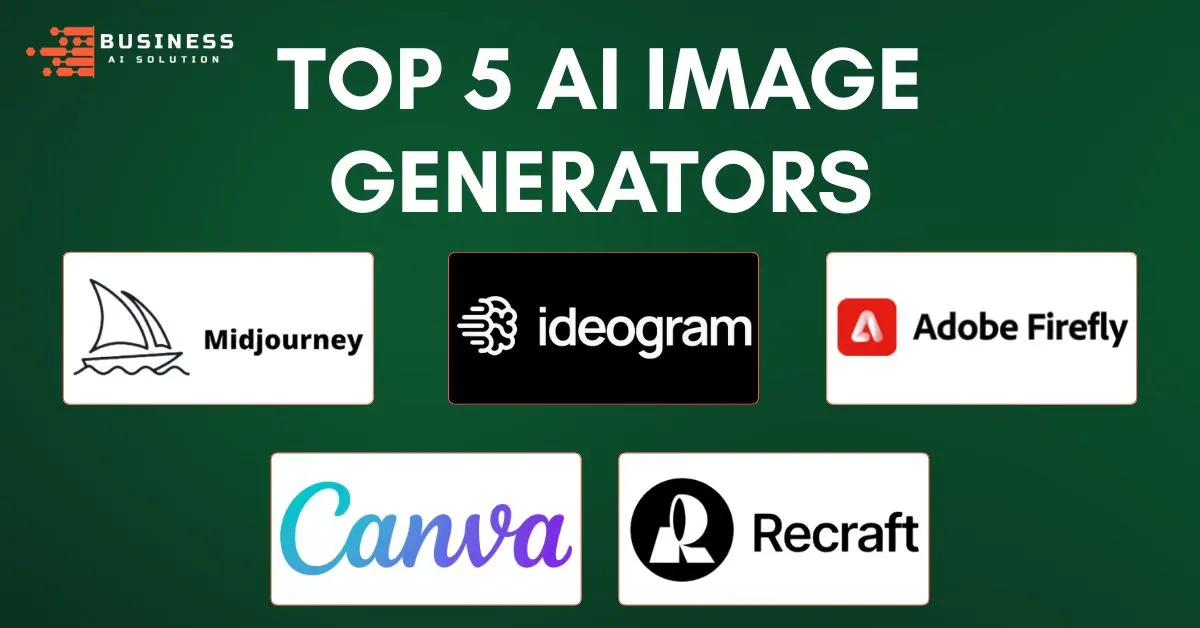Imagine you type a few words and a new image pops up. A Picasso-like painting, a comic book page, or a clean logo for your business. Many text-to-image tools can do this now. We’ve tried many popular image makers and created hundreds of images, from realistic-looking product photos to dramatic space scenes. We’ve noticed that some tools follow your instructions closely, some produce more artistic images, and some are easier to edit.
If you need to choose a tool, this short guide will help. We tested the top 5 AI image generators to see which ones follow detailed prompts, which ones create bold art, and which ones have the best editing and licensing rules.
Some tools that have yielded good results are Midjourney, which creates strong, stylish images; Ideogram, which understands words very well; Adobe Firefly, which works seamlessly with design apps; and Recraft, which creates realistic images and there are popular tools like Canva. Use this guide to find the generator that fits your budget, workflow, and goals.
1. Midjourney – Turn words into eye-catching art in minutes
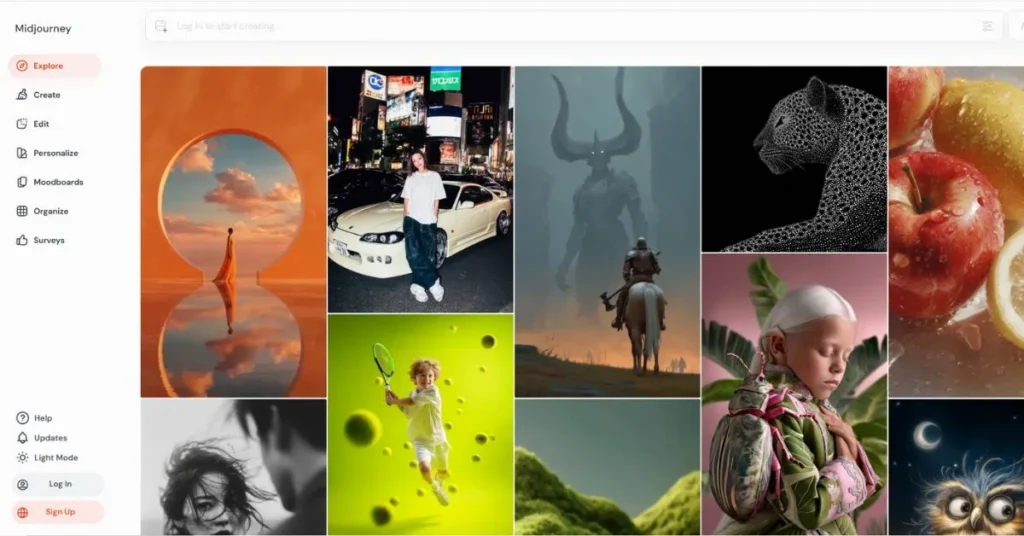
Midjourney is an AI tool that turns text prompts into images, letting you describe what you want and get pictures back. It runs mainly through Discord, where a bot generates four image options from each prompt. The tool is known for vibrant, detailed results and offers settings to tweak style, aspect ratio, and upscales. Many users rely on its large community for tips, but images created on public channels are visible to others unless you use paid stealth options.
Pros of Midjourney
Midjourney turns your words into great-looking pictures fast, which is perfect for people who make art or online content. The big user community and many style choices make it easy to learn and try new ideas.
- Bright, detailed images: Midjourney makes colorful, clear pictures that look professional and grab attention. That’s useful for social posts, idea sketches, or mood boards.
- Lots of art styles: You can ask for many different looks, from real-photo style to painterly or dream-like art. Changing styles is simple with keywords and settings.
- Fast testing: Each prompt gives four picture choices, so you can pick one and improve it quickly. That helps you try ideas faster than drawing everything by hand.
- Easy tweaks: Buttons and commands let you make new versions, enlarge images, or edit parts without starting over. These tools save time when you want to polish a picture.
- Works in Discord: If you already use Discord, Midjourney fits right in and is easy to use in chat. It’s also simple to copy prompts and share your images.
- Helpful community: Millions of users share prompts, tips, and examples, which helps you learn. The public gallery is good for finding inspiration.
- Use your photos: You can upload pictures or blend several images to guide the AI, which helps you get more consistent results. This is handy when you want the same look across images.
- Different plans: Midjourney has cheap and professional plans, so hobby users and businesses can choose what fits them. Higher plans give faster results and more privacy.
Cons of Midjourney
Midjourney makes cool pictures, but it has some real downsides that can get in the way. The main problems are that it only works on Discord, there’s no free trial, it can be hit-or-miss with prompts, and your images can be public unless you pay.
- Only works on Discord: You have to use Discord to make images, which is annoying if you don’t use that app. New users can find the chat commands and server setup confusing at first.
- No free trial: You can’t try Midjourney for free anymore, so you must pay before using it. That’s risky if you just want to test it out.
- Can miss details: Sometimes the AI follows your instructions well, and other times it adds weird stuff or gets things wrong. Getting the exact image you want often takes many tries.
- Messes up hands and text: The tool often draws strange hands, extra limbs, or unreadable words on signs. That makes faces and images with readable text less reliable.
- Pictures visible to others by default: Images made in public chats can be seen and saved by anyone unless you buy a plan with privacy features. That’s bad for private or business work.
Midjourney Pricing Plan
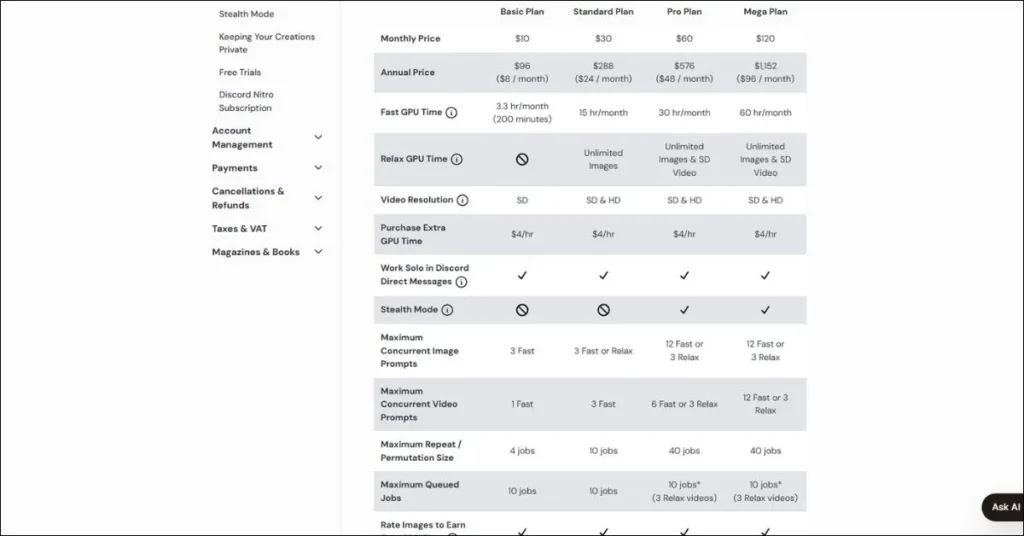
Midjourney offers four paid plans and no free trial. You can pay monthly or save about 20% with an annual plan. Each plan gives different amounts of fast GPU time, relaxed mode access, and privacy/concurrency features.
Basic — $10/month (or $96/year)
Small fast time (~3.3 hours/month). Images are public and stealth mode is not included. Good for casual hobby use.
Standard — $30/month (or $288/year)
More fast time (~15 hours/month) and unlimited relaxed mode. Images remain public. Good for frequent creators.
Pro — $60/month (or $576/year)
About 30 hours fast time, includes stealth (private) mode and better concurrency. Suited for freelancers and small teams.
Mega — $120/month (or $1,152/year)
Largest fast time (~60 hours/month), full stealth, and highest concurrent job limits. Built for heavy users and businesses.
Notes: Fast mode gives quick results using paid GPU time; relaxed mode is slower and queued. Stealth (privacy) is only on Pro and Mega. Extra fast hours can be purchased if needed.
What Users Say?
Many people really like the pictures Midjourney makes. They say the images are bright, full of detail, and often look better than other tools. Users also like that one prompt gives four picture choices, so it’s quick to try different ideas. The big Discord community is helpful too, people share prompts, tips, and examples that teach you how to get better results.
A few common problems come up: Midjourney only works on Discord and there’s no free trial, so you must pay to use it. The AI can be hit-or-miss and sometimes makes mistakes like odd hands or unreadable text. Also, pictures made in public chats can be seen by anyone unless you pay for a private plan.
Who’s It For?
Midjourney works best for people who want fast, strong-looking images and don’t mind using Discord. Content creators, social media managers, and bloggers will find it useful for making custom images, thumbnails, and post art without hiring a designer. Digital artists, concept artists, and illustrators can use it to explore styles, build mood boards, and try new ideas quickly. Freelancers and small studios who need private work and steady output should consider the Pro or Mega plans for more fast GPU time and stealth (privacy).
Hobbyists who enjoy playing with art and prompts will also get a lot of fun out of Midjourney, as long as they’re willing to pay and learn the Discord workflow. It’s less ideal for people who only want to try AI art once or twice because there’s no free trial, or for large teams that need deep integrations with standard design tools and fast official support. If you need perfect photo realism for hands, precise readable text, or long, polished videos with audio, plan to do extra editing or use other tools alongside Midjourney.
2. Ideogram – Create stunning images with perfect text every time
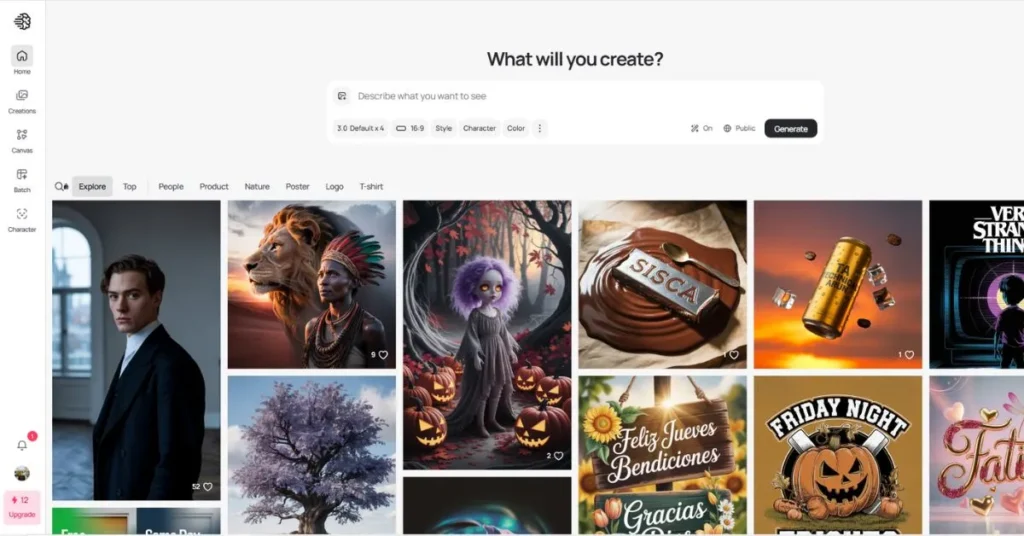
Ideogram is an AI image generator that turns simple text prompts into clear, high-quality pictures. It’s built to handle text inside images well, so words look readable and styled. The tool offers features like Magic Prompt, Canvas editing, and batch generation for faster work. Creators and teams use it to make logos, posters, social posts, and mockups without needing advanced design skills.
Pros of Ideogram
Ideogram makes pictures with clear, readable words and helps you create designs faster with tools like Magic Prompt and Canvas. It fixes a big problem for people who need text inside images and want quick, useful results.
- Magic Prompt: turns short ideas into better prompts, so you don’t need to be an expert to get great pictures. It helps both beginners and pros make nicer images with less work.
- Batch Generation: lets you make many versions of an image at once, which is great for testing or making lots of pictures fast. You can pick the best one without waiting each time.
- Canvas and Remix: let you change or remix images without starting over, so editing is quick and not frustrating. You can fix small parts or try new looks easily.
- High-quality Upscaling: makes images sharper and bigger without losing detail, so they look good for ads, prints, or presentations.
- Wide Style Options: offers different looks like realistic, 3D, or anime, so you can match the style you want. This helps keep your brand or project looking consistent.
- Image-to-Image Uploads: let you upload a photo and make new versions while keeping the main layout. This is useful for improving or updating pictures you already have.
- Inpainting and Editing: lets you edit just parts of an image, like removing something or adding an object, without redoing the whole picture.
- API Access: lets developers connect Ideogram to apps and tools, so teams can use it inside their own workflows. This helps when you need to make lots of images automatically.
- Generous Free Plan: gives you enough credits and features to try the tool before paying. It’s an easy way to test if Ideogram works for you.
- Collaboration Features: let teams share projects and keep some images private, so work stays organized and secure.
Cons of Ideogram
Ideogram is a strong tool, but it has a few downsides you should know about. Some useful features are behind paid plans, and image results can sometimes be inconsistent, so you may need extra tries or edits.
- Sometimes the free plan: Limits feel tight, forcing you to upgrade for heavy use. If you need lots of images, the credit system can get costly over time.
- Image quality can vary: You might get a great result one moment and a blurry or odd one the next. That inconsistency means more time spent regenerating or cleaning up images.
- Limited editing tools: Canvas and inpainting cover basic fixes, but they aren’t a full design suite. For detailed layout work or fine adjustments, you’ll still need apps like Photoshop or Canva.
- People and hands are tricky: Faces and fingers can look weird in some outputs. If your project needs flawless human subjects, expect to touch them up manually.
Ideogram Pricing Plan
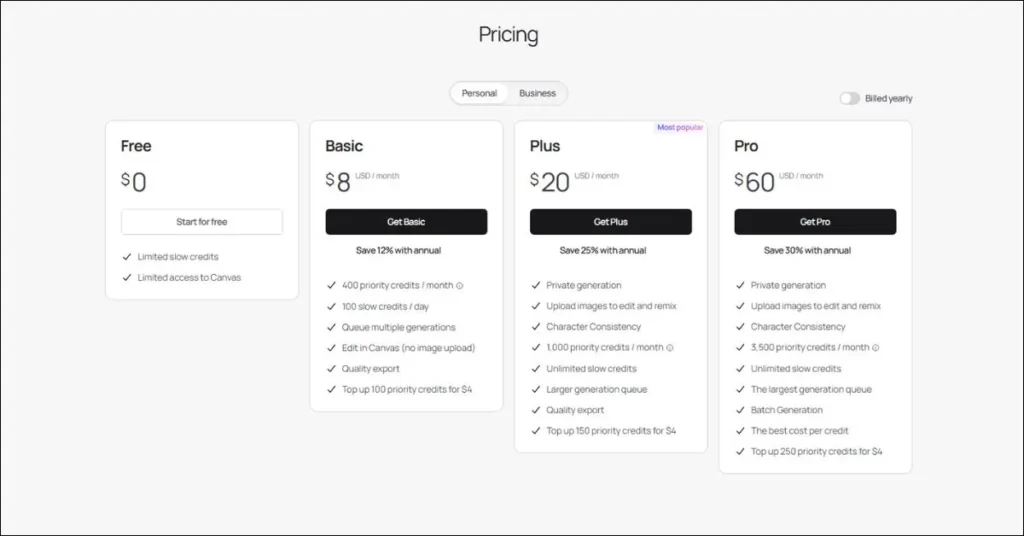
Free — $0 per month (free) What you pay: $0. What you get:
Limited slow credits per day (up to about 10 slow credits/day), 2 canvases, access to the public community gallery, compressed JPG downloads, and basic Describe/Remix features. Good for testing and learning.
Basic — about $7–8 per month (billed yearly) What you pay:
Roughly $7–8 per month when billed yearly. What you get: 400 priority credits per month, 100 slow credits per day, unlimited canvases, queue multiple generations, basic Canvas editing (no image upload), higher quality exports (PNG), and the option to top up priority credits (small packs ~ $4).
Plus — about $15–20 per month (billed yearly) What you pay:
About $15–20 per month when billed yearly (many pages list $16–20). What you get: 1,000 priority credits per month, unlimited slow credits, private generation (your images can be private), image uploads for remixing, character consistency, custom color palettes, larger generation queues, and quality exports. Top-up packs are available (larger packs ~ $150 credits for $4).
Pro — about $42–60 per month (billed yearly) What you pay:
Around $42–60 per month when billed yearly (sources list $48–60). What you get: 3,000–3,500 priority credits per month, unlimited slow credits, the largest generation queue, batch generation tools (CSV bulk creation), private generation, image uploads, character consistency, best cost per credit, and top-up options.
Team — $20 per user per month (billed yearly), minimum 2 users What you pay:
$20 per user per month when billed yearly (minimum two users required). What you get: Everything in Plus plus 1,500 priority credits per user per month, unlimited slow credits, central billing and admin controls, batch generation, early access to collaboration features, and top-up options for priority credits.
Enterprise — custom pricing What you pay:
Custom pricing based on needs. What you get: Custom credit amounts, private custom models trained on your brand assets, volume API discounts, priority support, batch generation, and tailored enterprise features.
Notes:
Priority credits are faster, higher‑quality generation credits; slow credits are lower priority and useful for exploration. Paid plans shift more work onto priority credits for faster, better results.
Yearly billing usually gives a discount versus paying monthly. Exact monthly figures and credit counts can change, so check Ideogram’s pricing page before subscribing.
Top-up credit packs are available if you need occasional extra capacity.
What Users Say?
Positive feedback: Users love how Ideogram renders readable, well-styled text inside images, making logos and social posts usable right away. Many praise the Magic Prompt and Remix tools for turning simple ideas into polished visuals fast. Creators say the free plan is generous and the upscaling produces sharp, professional images. Teams and marketers appreciate private generation and the Canvas editing for quick tweaks.
Negative feedback: Some users report occasional drops in image quality or inconsistent results that need re-runs. The free credits can feel limiting for heavy use, pushing people to upgrade. A few reviewers mentioned billing or account hassles after upgrading, which caused frustration.
Who’s it for?
Ideogram is best for creators who need images with clear, readable text. Bloggers, social media managers, and small business owners will find it handy for making pins, banners, and promo graphics quickly. Graphic designers and marketers who want fast mockups, logos, or ad visuals with proper typography will save time. Developers and teams can use the API and Team plans to scale image production and keep work private.
3. Adobe Firefly – Fast, safe AI art for Adobe users.
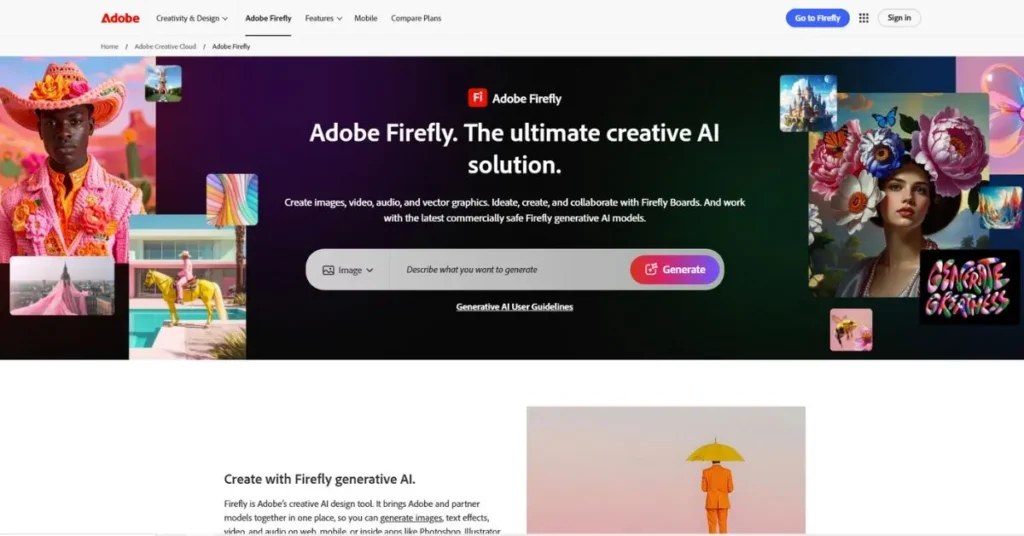
Adobe Firefly is Adobe’s generative AI tool that creates images and short videos from text prompts and edits photos using smart fill and expand tools. It’s built into Adobe apps like Photoshop and Illustrator and also works as a web app. Adobe trained Firefly mainly on Adobe Stock and public-domain images, so it aims to avoid copyright problems. The tool focuses on easy, style-driven creation for designers, marketers, and anyone who wants fast, polished visuals.
Pros of Adobe Firefly
Adobe Firefly speeds up creative work and fits smoothly into existing design workflows, making it a real time-saver for teams and solo creators. Its training on Adobe Stock and public-domain images also makes it a safer choice for commercial projects.
- Easy to use and fast to learn: The interface feels familiar to designers and beginners alike, so you can start creating with almost no training.
- Strong integration with Creative Cloud: Firefly works inside Photoshop, Illustrator, Express, and Lightroom, letting you move generated assets directly into real projects without extra steps.
- Wide selection of artistic styles and effects: Dozens of presets like oil painting, pointillism, bokeh, and layered paper let you give images a clear, polished look quickly.
- Generative Fill and Expand save time: You can remove or replace objects and grow images with a few clicks, cutting down complex Photoshop work into simple steps.
- Copyright-conscious training data: Adobe trains Firefly on Adobe Stock and public-domain images, which reduces the risk of unintentionally using copyrighted work.
- Content Credentials for transparency: Downloads include metadata that shows an asset was AI-created and whether a reference image influenced it, helping with provenance.
- Aspect ratio and camera controls: Choose landscape, portrait, widescreen, or square, and tweak aperture, field of view, and depth-of-field for more precise results.
- Style reference and consistency tools: Use an image as a style guide to keep multiple assets matching across campaigns and mockups.
- Good speed for iterative work: Firefly often returns a set of previews in seconds, which helps you experiment without long waits.
- Built-in suggestions and prompt help: The Suggestions slider can expand brief ideas into fuller prompts when you need inspiration.
- Commercial-friendly licensing: Firefly’s output is designed for business use, making it suitable for marketing, product imagery, and client work.
- Free tier to try before buying: A free account lets you test features with watermarked images so you can evaluate the tool before paying.
Cons of Adobe Firefly
Adobe Firefly is powerful, but it still has limits that can frustrate creators who need perfect photorealism or tight iterative control. Some features are missing or costly, so heavy users may need other tools for specific needs.
- Images can look distorted or messy: Photorealistic results sometimes show odd anatomy, extra limbs, or strange artifacts when subjects interact closely. Those flaws often need extra cleanup in Photoshop.
- Text in images is unreliable: Requests to place readable words in generated images frequently return garbled or incorrect lettering. Designers should plan to add final text in a proper layout tool.
- No negative prompt option: You can’t explicitly tell the model what to avoid, so excluding unwanted elements is harder and may require multiple tries. That makes fine-tuning scenes less precise than some rivals.
- Limited conversational iteration: Firefly does not support prompt-based follow-up edits the way chat-integrated systems do; you must resubmit new prompts or use “generate similar.” This breaks a smoother back-and-forth creative flow.
- Short video length and high cost: Video clips are limited to five seconds in the current beta and consume lots of credits per second. Long-form video work is not practical with Firefly today.
Adobe Firefly Pricing Plan
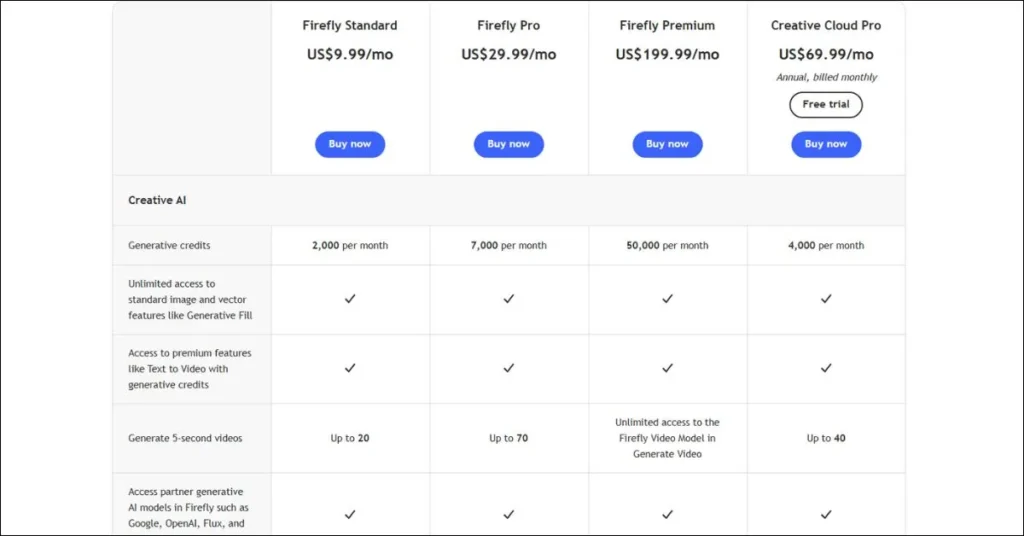
Free tier:
You can make a free Adobe account and try Firefly with a small number of credits. Images you make on the free plan have a watermark, so you can test how it works before you pay.
Firefly Standard:
This plan costs $9.99 per month or $99.99 per year. It gives you 2,000 credits every month, which is enough for many image jobs and a few short video tests.
Firefly Pro:
This plan costs $29.99 per month or $299.99 per year. It gives you 7,000 credits each month, which is good if you make lots of images or videos.
Creative Cloud bundles:
If you buy the full Adobe Creative Cloud, you get 1,000 Firefly credits every month. Smaller plans, like Photoshop only, give fewer credits (for example, 500). If you already use Adobe apps, the bundle can be a better deal.
How credits work:
Most normal images use one credit for sizes up to 2,000 x 2,000 pixels. Videos and translations use many more credits, so they cost more credit-wise. Keep this in mind if you plan to make video or translate audio.
Returns and business plans:
Adobe lets you cancel and get a refund in the first 14 days on annual Creative Cloud plans. There are also business and enterprise plans with more credits and extra team features.
Which plan to pick:
Try the free tier first to see if you like Firefly. Choose Firefly Standard if you want a simple, cheap plan. Move to Pro or get Creative Cloud if you need many credits, make videos, or want tight integration with Adobe apps.
What Users Say?
Positive: Many users say Firefly is easy to use and fits well with Photoshop and other Adobe apps, so it speeds up work. People like the many artistic styles and the quick idea-making for social posts and designs. Reviewers appreciate the focus on copyright-safe training and the Content Credentials that show images are AI-made. Several users also praise the Generative Fill and expand tools for saving time on edits.
Negative: Some users say the photorealistic results can be messy, with odd anatomy or glitches when objects touch. Text inside images often comes out wrong, so designers add words later in another app. A few users find video features short and costly, and heavy users worry about running out of credits.
Who’s It For?
Adobe Firefly is best for people who already use Adobe apps and want AI tools that fit into their workflow. Graphic designers, marketers, and social media creators will find it helpful for making quick visuals, consistent campaign images, and mockups. Small teams and businesses that need safe, commercial-ready assets will like Firefly’s copyright-aware training and Content Credentials. Teachers, students, and hobbyists who want easy-to-use creative tools and neat artistic styles will also enjoy experimenting with it.
4. Canva – Design anything, no experience needed.
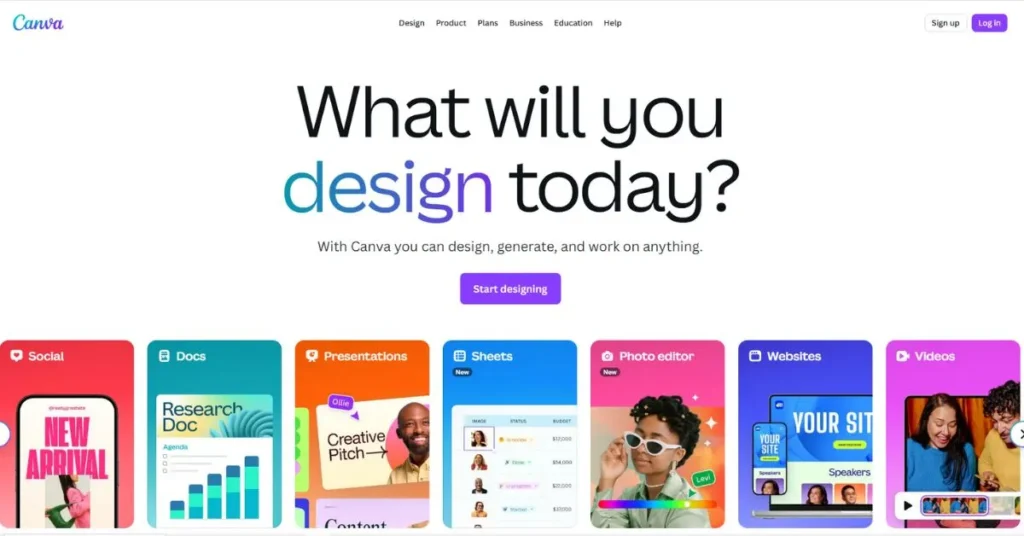
Canva is an online design tool that helps anyone make visuals like social posts, flyers, presentations, and videos. It uses a simple drag-and-drop editor and lots of ready-made templates so you don’t need design skills. Canva has a big library of photos, icons, fonts, and AI tools to speed up work. You can use it free or pay for extra features like more assets, brand kits, and advanced export options.
Pros of Canva
Canva makes design fast and simple for anyone, and it gives great value whether you use the free plan or upgrade to Pro. It helps small teams stay on brand and speeds up content creation with helpful templates and AI tools.
- Easy-to-use interface: The drag-and-drop editor feels natural, so beginners can create polished designs quickly without long tutorials.
- Huge template and asset library: Thousands of templates, photos, videos, icons, and fonts mean you rarely start from scratch.
- Powerful AI tools: Magic Studio features like Magic Switch and Magic Write save time by resizing designs and suggesting copy.
- Strong collaboration features: Real-time editing, shared folders, and comments let teams work together without endless email chains.
- Brand consistency tools: Brand Kits store logos, colors, and fonts so designs match your identity across projects.
- Good value for money: The free plan is generous, and Pro unlocks a massive library plus useful extras like CMYK export.
- Simple video editing: You can trim clips, add music, and use beat-sync for quick social videos without separate software.
- Background removal for images and video: Easy one-click tools make isolating subjects fast and tidy.
- Cross-platform availability: Use Canva on the web, desktop apps, and mobile, so you can design from anywhere.
- Content planner and posting: Built-in scheduling helps creators plan and post directly to many social platforms.
- Accessible learning resources: Design School and in-app tips help users learn features at their own pace.
Cons of Canva
Canva is easy and powerful, but it can feel limiting if you need precise, professional-grade design control. Paid features and support can be frustrating for users who expect full flexibility or fast human help.
- Limited advanced design control: Canva doesn’t give the deep vector, typography, or layer precision you get in tools like Illustrator, so pro designers may feel boxed in.
- Restricted export options: You can’t export layered PSD files, and video exports are mostly MP4 only, which makes handing work to a pro more difficult.
- No true project backup: Designs live in Canva cloud with short recovery windows; there’s no simple way to back up editable project files outside the platform.
- Mobile app trade-offs: The mobile apps are handy but can lag or lack certain desktop features, so complex edits are awkward on small screens.
- Premium content behind paywalls: Many top templates, images, and fonts require Pro or credits, which can frustrate users on the free plan.
- AI can be hit-or-miss: AI tools speed up work but sometimes generate odd results that need manual correction, so don’t expect flawless outputs every time.
Canva Pricing Plan
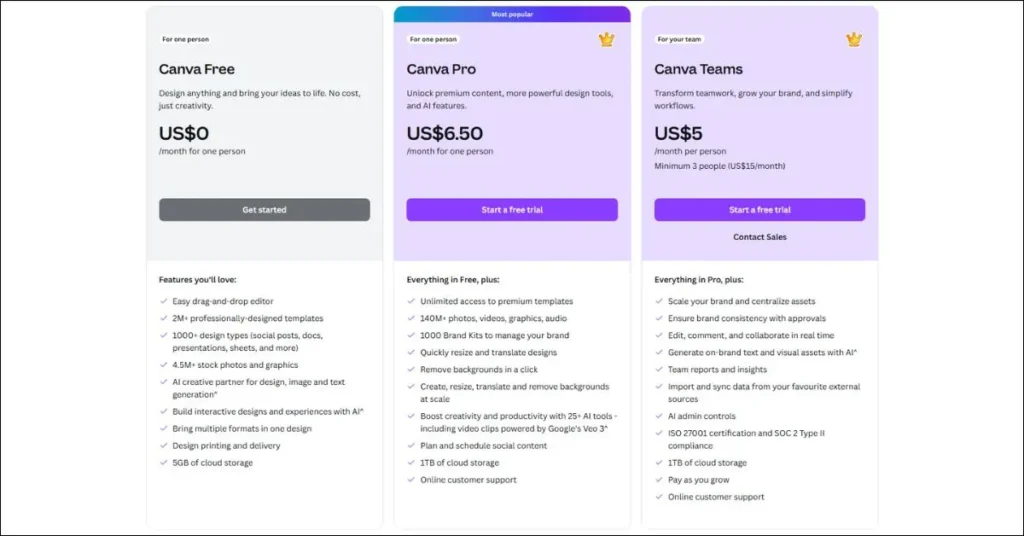
Canva offers a free plan and paid tiers so you can pick what fits your needs and budget. The free plan gives you a solid start, while Pro and Teams add storage, assets, and advanced tools for people who make designs regularly.
Canva Free: $0 per month.
This plan includes thousands of templates, over 250,000 free templates, 5GB of cloud storage, access to a limited set of AI tools, and basic uploads. It’s great for casual users, students, and anyone who needs quick designs without cost.
Canva Pro: roughly $12.99–$14.99 per user per month (discounts for annual billing).
Pro adds 1TB of storage, access to millions more photos, videos, audio, and graphics, full Magic Studio AI tools, Brand Kits, Magic Switch/Resize, background removal for images and video, and print-ready CMYK export. Pro is aimed at frequent creators and small businesses who need more assets and control.
Canva Teams:
Typically priced per user per month (often shown around $10–$15 per user with a minimum seat requirement). Teams includes everything in Pro plus team management features like multiple Brand Kits, brand controls, shared templates, approval workflows, and priority support. It’s built for small marketing teams and organizations that need consistent branding across members.
Canva Enterprise: custom pricing.
Enterprise adds advanced security, single sign-on (SSO), admin controls, IP indemnity features, SCIM provisioning, and dedicated support options. It’s designed for large organizations with strict governance and compliance needs.
Free trials and discounts:
Canva often offers a 30-day free trial of Pro, which requires payment details to start. Verified schools, teachers, and eligible nonprofits can access Canva’s premium features for free or at a discount through Canva for Education and Canva for Nonprofits.
Value note: Many users find the free plan generous and view Pro as good value because it bundles vast asset libraries, AI tools, and useful export options that would cost more if bought separately.
What Users Say?
Positive feedback: Users love how easy Canva is to use, beginners can make polished visuals in minutes with templates and a simple editor. Many praise the huge library of photos, icons, videos, and fonts that speed up work and save money. Teams appreciate Brand Kits, real-time collaboration, and the Content Planner for keeping posts consistent. Reviewers also highlight the growing AI tools for resizing, background removal, and idea generation as real time-savers.
Negative feedback: Some users are frustrated that advanced design controls are limited and that exports don’t preserve layers for pro editing. Others complain about premium assets locked behind paywalls and occasional glitches or slow performance on large projects. Several reviewers report slow or ticket-only support for account or billing issues, which can be painful when urgent help is needed.
Who’s It For?
Canva is built for people who need good-looking visuals fast without learning complex software. Small business owners, social media managers, and freelancers will get the most value because they can create branded posts, flyers, and ads quickly and cheaply. Teachers and students benefit from ready-made templates and easy collaboration for lessons, assignments, and class projects. Marketing teams and nonprofits that need consistent branding and shared assets will find the Brand Kits and team features especially useful. If you’re a professional designer who needs pixel-perfect control, or an agency that needs deep analytics and bulk social publishing, Canva can still help with mockups and quick drafts, but you’ll likely pair it with more advanced tools.
5. Recraft – Design fast with AI-made vectors and mockups.
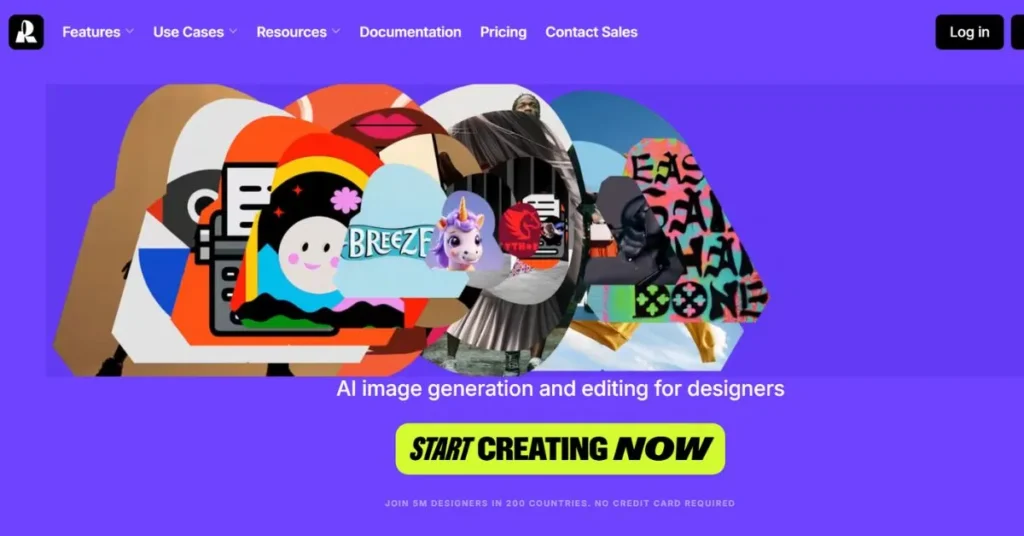
Recraft is an AI-powered design tool that helps people make images, logos, and 3D graphics fast. It turns simple text prompts into clean, usable visuals and can convert pictures into scalable vector files. The platform includes tools like mockup generation, background removal, and image upscaling to polish work quickly. It’s built for designers, marketers, and anyone who needs professional-looking visuals without a big design team.
Pros of Recraft
Recraft speeds up design work and makes professional visuals accessible to people with any skill level. It helps teams keep a consistent brand look while saving time and effort on repetitive tasks.
- Recraft creates high-quality: Vector images that scale without losing detail, which is perfect for logos and icons.
- Recraft offers mockup generation: Place designs on real products like shirts, mugs, and screens to preview how they’ll look in the real world.
- Recraft turns text into images: The AI image generator converts simple prompts into polished visuals so you can explore many ideas fast.
- Recraft removes backgrounds easily: The background remover and AI eraser isolate subjects without needing complex manual editing.
- Recraft upsizes images: The image upscaler boosts resolution for print or HD displays, making low-res images usable again.
- Recraft exports common formats: Save your work as SVG, PNG, JPEG, or Lottie to fit into other tools and workflows.
- Recraft supports project workflows: Artboards and project organization let you compare variations and keep work tidy.
- Recraft has mobile apps: Create and export designs from iOS and Android devices, so you can work on the move.
- Recraft provides API access: Automate tasks like vectorization and background removal in production systems with per-use pricing.
Cons of Recraft
Recraft is powerful. Some people want more control when they need very small details. It also takes some time to learn where the tools are to work quickly.
- Recraft sometimes gives odd results: If your prompt is complicated, the image may not match exactly, and you might need to try again.
- Recraft has trouble with tiny things: Small fingers, tiny text, or detailed textures can look strange and may need fixing by hand.
- Recraft’s free plan is limited: You get daily credits and public images, which is fine to try it out, but not enough for lots of commercial work.
Recraft Pricing Plan
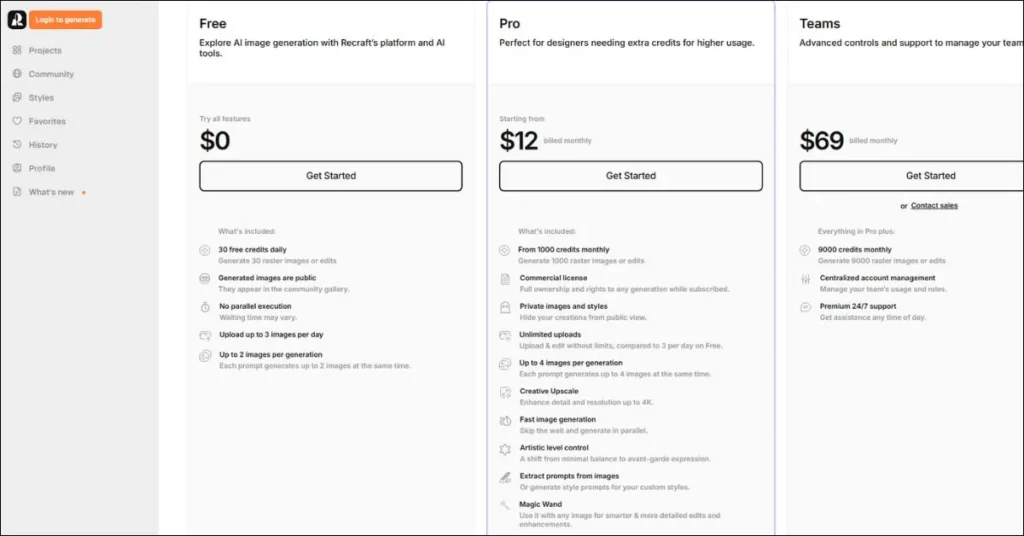
Recraft has simple plans for different needs. There is a free option to try things, a Pro plan for regular users who need more power, and a Teams plan for groups that want shared accounts and extra help.
Free — $0
You can try Recraft for free. You get 30 credits each day, which lets you make about 30 images or edits daily. Images on the free plan are public and may appear in the community gallery. You can upload up to 3 images a day and each prompt can make up to 2 images. When the system is busy you might have to wait because parallel generation is not available.
Pro — From $10–$12 per month (billed yearly) or $12 if you pay month to month
This plan is for people who use Recraft often. You get 1,000 credits per month for images and edits. Paid plans include a commercial license so you can use the images for business. Your images and styles can be private so they won’t show in the public gallery. You can upload unlimited images and generate up to 4 images per prompt. Pro adds a creative upscaler for better detail up to 4K, faster generation, and extra tools like Magic Wand and custom color palettes. Pay monthly or save by paying yearly.
Teams — $55 per month (billed yearly $660) or contact sales
This plan is for teams and agencies. It includes everything in Pro plus 9,000 credits per month. You get account management to control users and premium support for fast help.
Notes
You can buy extra credits if you run out. Credits usually don’t roll over, so plan your monthly use. Developers can use Recraft’s API and pay per task for things like vector conversion or background removal. Check Recraft’s official pricing page for the latest details before signing up.
What Users Say?
Positive: Users love how fast Recraft makes professional images, logos, and mockups that are ready to use. Many praise the vector output and mockup tools for saving time and keeping designs sharp at any size. People also like the easy editing tools such as background removal and upscaling that cut down on extra work. The community gallery and project artboards help users find ideas and manage multiple versions smoothly.
Negative: Some users report occasional glitches and interface quirks that slow them down until they learn the layout. A few say very detailed prompts or tiny elements like fingers and small text can come out wrong and need manual fixes. The free plan’s daily credits and public images limit heavy or commercial use, so serious users usually upgrade.
Who’s It For?
Recraft is best for people who need good-looking visuals fast without a big design team. Freelance designers and illustrators get value from quick vector exports and mockups that help them show clients ideas in minutes. Marketing teams and small businesses can produce campaign images, product shots, and social posts without hiring extra help. Product teams and app designers who need consistent icons and brand assets will like the vector-first workflow. Beginners and creators on a budget can try the free plan to learn the tool, then upgrade when they need commercial rights or more credits.