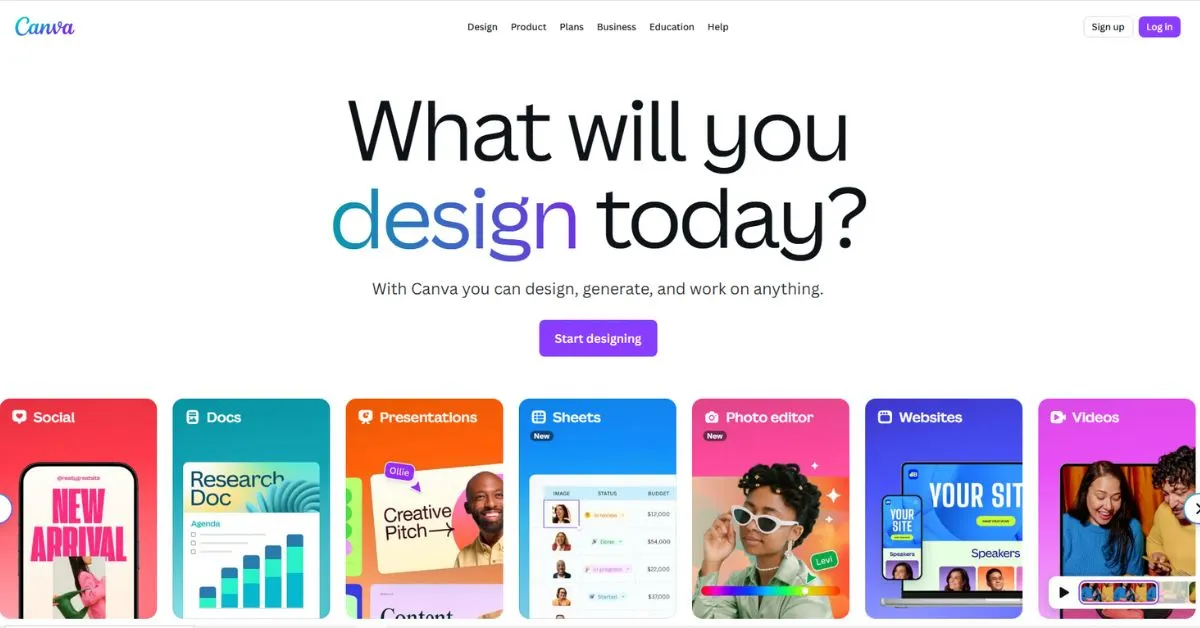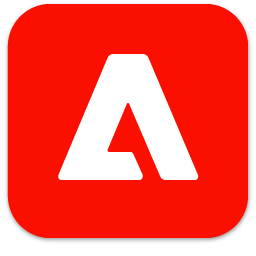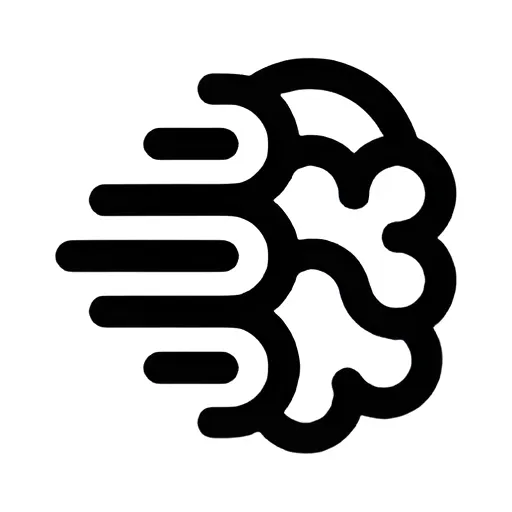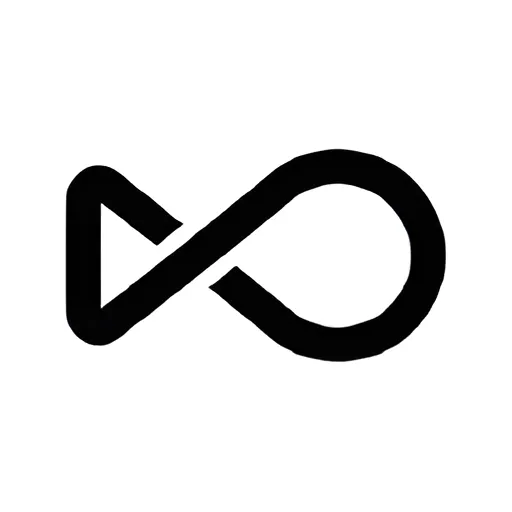Canva is an online design tool that helps anyone create images and videos, such as posts, flyers, and slides for social media. You drag and drop things like images and text to create your designs, so you don’t need to learn difficult software. Canva has tons of images, icons, fonts, and sounds that you can use to make things look nice. It also has smart tools that help you fix images, resize them, and quickly write text. You can use Canva for free, or pay for Pro or Team to get more images and additional features.