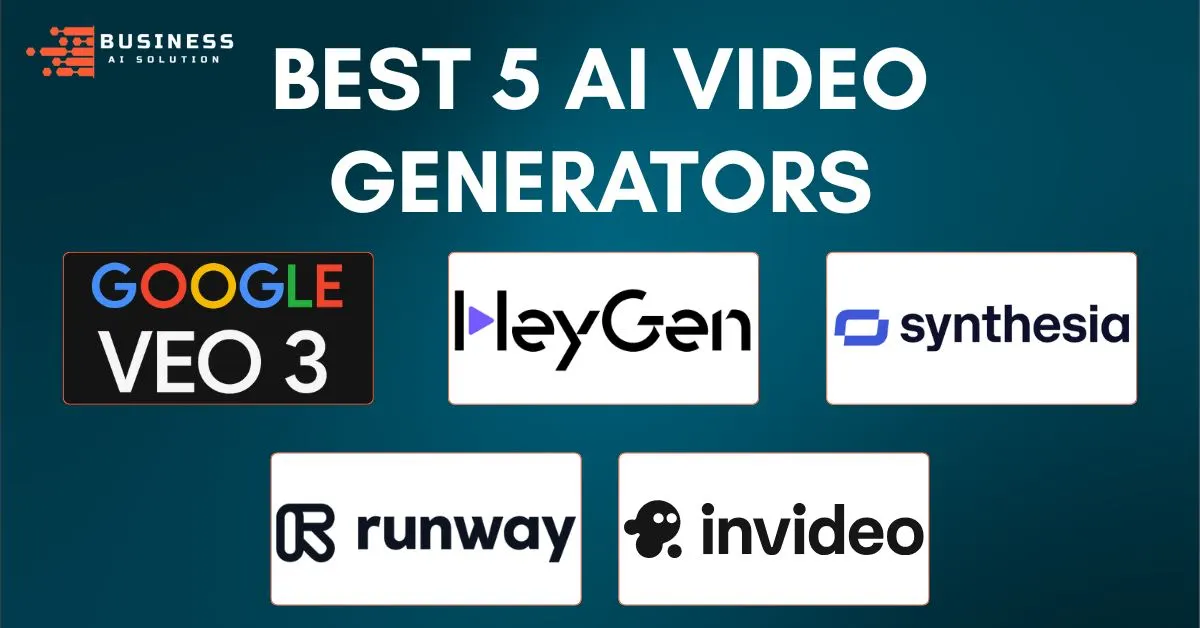Making a video can seem like a big task. Before making a video, I have to plan, write a script, find or record footage, and then spend hours editing it until it’s just right. In many cases, no video is ever made because of all the hassle.
I’ve used many tools to see which ones actually help you create a complete video from an idea quickly and with less headaches. Some tools easily convert text to video. Others create lively virtual presenters. Some focus on smart editing and great style. I tested Google Veo 3, HeyGen, Synthesia, Runway, and InVideo AI for comparison.
If you want the best AI video generators, this guide will show you which tools work best for things like social media posts, training videos, or short ads. I’ll tell you what each tool does well, where it has its problems, and who should use it. Whether you want quick short clips or a better video with a presenter, these tools can help you create better videos faster.
1. Google Veo 3 – Create Cinematic Videos with Sound.
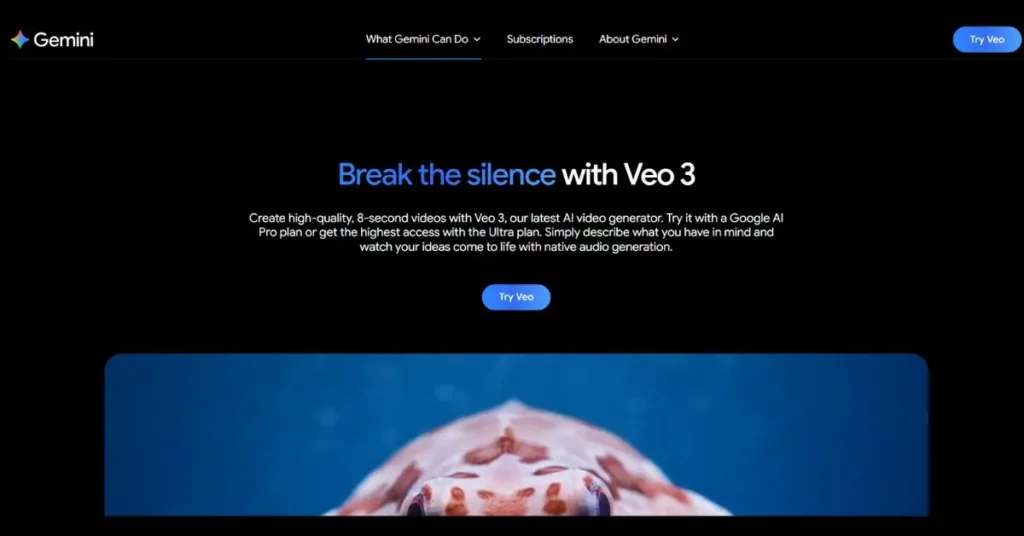
Google Veo 3 is Google’s latest AI tool that turns text, images, or short clips into short cinematic videos. It also creates matching sounds, music, and voices so scenes feel real. The model understands film terms like “aerial shot” and “close-up,” making movies-from-text easier. Right now it produces high-quality 8-second clips (often 720p) and is aimed at creators, filmmakers, and marketers.
Pros of Veo 3
Google Veo 3 helps you make short videos fast. It turns your idea into a finished clip with sound, so you don’t need to do a lot of editing. That means you can show good-looking videos quickly.
- Integrated Audio and Video: It makes the picture and the sound together. Music, sound effects, and voices come with the video, so you don’t have to add them later.
- Cinematic Camera Control: You can ask for shots like “close-up” or “aerial,” and Veo 3 will move the camera smoothly. Your video will look like it was shot by a pro, without a big crew.
- Fast Idea Prototyping: Veo 3 makes polished scenes in minutes. You can try ideas fast and show them to others without spending a lot of time or money.
- Multimodal Inputs: Start with text, a photo, or a short clip to make a video. You can even animate a picture or change how a video looks.
- Strong Environmental Rendering: It does water, fur, reflections, and light very well. This makes nature scenes and product shots look real and impressive.
- Natural Lip Sync: When people speak, their mouths often match the words. That makes interviews and talking scenes feel believable.
- Storyboard and Extension Tools: With Flow, you can put clips on a timeline and stretch short videos into longer ones. That helps you make longer stories from small clips.
- Useful for Previsualization and Pitches: Use Veo 3 to make quick visual drafts for clients or teammates. It helps people see your idea clearly before you spend time or money on a full shoot.
Cons of Veo 3
Google Veo 3 is very powerful, but it still has problems that can slow down real projects. You might need to fix things in another program or try again if the first result is not perfect.
- High Cost: Getting full access is expensive and aimed at big users or companies. If you make videos as a hobby or have a small team, the price can feel too high.
- Short Clip Length: The free preview usually makes videos of about eight seconds. If you want a longer story, you must make many short clips and join them together, which takes extra work.
- Text and Caption Issues: Words that appear on the screen or subtitles often look wrong or messy. You will probably need to fix or replace them in a video editor.
- Quotas and Generation Limits: Cheap plans limit how many clips you can make each day. If you hit that limit, you must wait or pay for a better plan.
- Limited Fine Editing: You can’t edit single frames inside Veo 3 yet. For precise fixes, export the clip and use another editing program.
Google Veo 3 Pricing Plan
Google AI Pro – $19.99/month:
Good for trying Veo 3 with limited credits and basic access. Expect watermarks and daily limits.
Google AI Ultra – $249.99/month:
For heavy users and teams. More credits, higher limits, no watermarks, and early feature access.
Vertex AI – Pay-as-you-go:
Enterprise option billed by usage. Best for large teams and custom integrations.
What Users Say?
Many people say Veo 3 makes making videos much faster and easier. They like that the videos come with matching sounds and that the camera moves look real. A lot of users also praise how good nature scenes, reflections, and action shots look.
But there are problems too. The biggest complaints are that it costs a lot and clips are short. Some users say on-screen text and captions often look wrong. Close-up actions or crowded scenes can glitch. Others worry about daily limits that stop you if you make too many videos.
Who’s It For?
Veo 3 is best for creators who need quick, movie-like clips with sound. It’s great for small studios, agencies, and marketers who want fast promos, ads, or storyboards. Filmmakers and animators can use it to test ideas and plan scenes.
It’s not as good for hobbyists on a small budget, people who need long, continuous films without joining clips, or projects that need exact frame-by-frame editing and perfect on-screen text.
2. HeyGen – Create Text-To-Video with Avatars
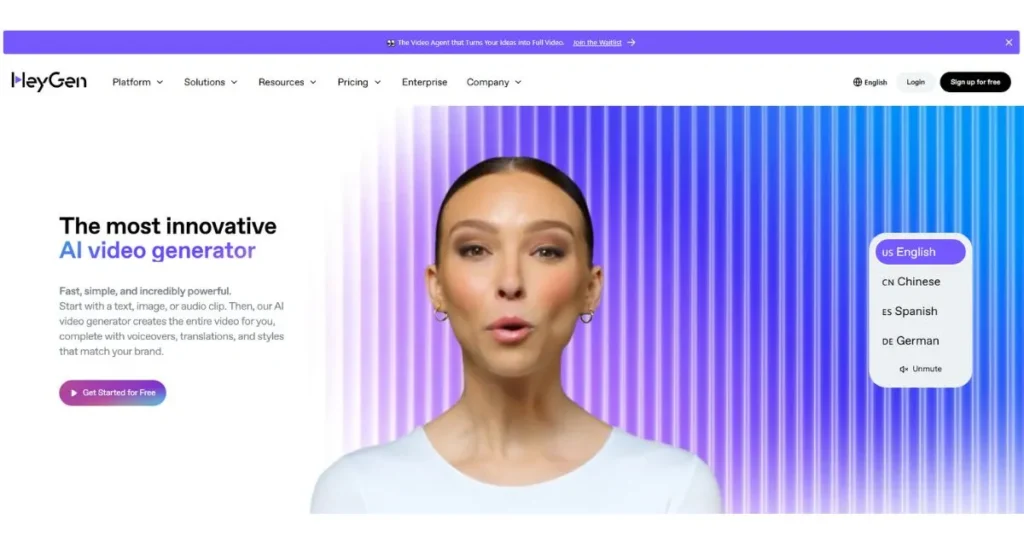
HeyGen is an AI-powered video tool that turns text, photos, or slides into lifelike videos using customizable digital avatars and natural-sounding voices. It removes the need for cameras or actors, letting anyone make polished videos fast. You can pick avatars, clone your face or voice, and translate videos into many languages. It’s built to help marketers, teachers, companies, and creators make professional content without a studio.
Pros of HeyGen AI
HeyGen makes making videos quick and easy, so you save a lot of time that you’d usually spend filming and editing. It also helps you reach more people because it has natural voices and can translate videos into many languages.
- Create videos without filming: Use AI characters and a script to make nice videos fast, no camera or crew needed.
- Real-looking avatars: The characters move and talk in a way that feels real, so people can relate to them.
- Lots of voices and languages: Pick from many voices and make your video in different languages.
- Make your own digital twin: Turn your photo or a short video of yourself into an avatar and use the same voice for all your videos.
- Easy templates and editing: Use ready-made templates and simple scene-by-scene editing to make your videos look good.
- Works for teams: Teams can work together using collaboration tools and team plans.
- Connects with other tools: Link HeyGen with apps like Zapier, Canva, and ChatGPT to fit it into your normal workflow.
Cons of HeyGen AI
HeyGen has some problems you should know about. Some good features need more expensive plans, and big or high-quality videos can take a long time to finish.
- It can get expensive: Features like 4K avatars and removing the background are only in the pricier plans, which might be too much for small creators.
- Hard to make a new voice inside the app: You can’t easily create a brand-new custom voice in HeyGen without using other tools.
- Sometimes the mouth doesn’t match: The avatar’s lips or expressions can be a bit off from the audio sometimes.
- Takes longer for big videos: Long or high-resolution projects can take a lot longer to render, slowing your work.
- The credit system is confusing: HeyGen counts video time in minutes or credits, and that can be tricky to keep track of if you make many videos.
HeyGen Pricing Plan
Free: $0 — Try it.
Up to three 3-minute videos/month at 720p with watermark and one custom avatar.
Creator: ~$24–$29/month (billed yearly) — For solo creators.
1080p, no watermark, voice cloning, more minutes.
Team: ~$30–$120/seat/month — For teams.
More minutes, collaboration, roles, higher-quality exports and avatars.
Enterprise: Custom — For large orgs.
Unlimited or large minutes, 4K exports, multiple custom avatars, advanced security, priority support.
What Users Say?
People like HeyGen because it’s easy to use and makes good-looking videos fast. Many say the digital people (avatars) look real enough for lessons, ads, and social posts. They also like the many voices and the built-in tools that translate videos. The ready-made templates and simple scene editing save time, and teams appreciate links to other apps.
But some people have complaints. Some useful features are only in the Pricing plans, which can feel too expensive for small creators. A few users notice the avatar’s mouth or movements don’t always match the voice exactly. Making long or high-quality videos can take a long time. The system that counts video time in credits or minutes can be hard to follow. Some people also say customer support can be slow.
Who’s It For?
HeyGen is great for marketers, teachers who make courses, and companies that need many clear videos without hiring a film crew. It’s good for teams making training, onboarding, explainers, demos, and videos in different languages. Solo creators who post lots of short videos can use it too if they check how many minutes their plan allows. If you need very detailed video editing or can’t spend much money, HeyGen might not be the best choice.
3. Synthesia – Convert Scripts into AI-Presented Videos
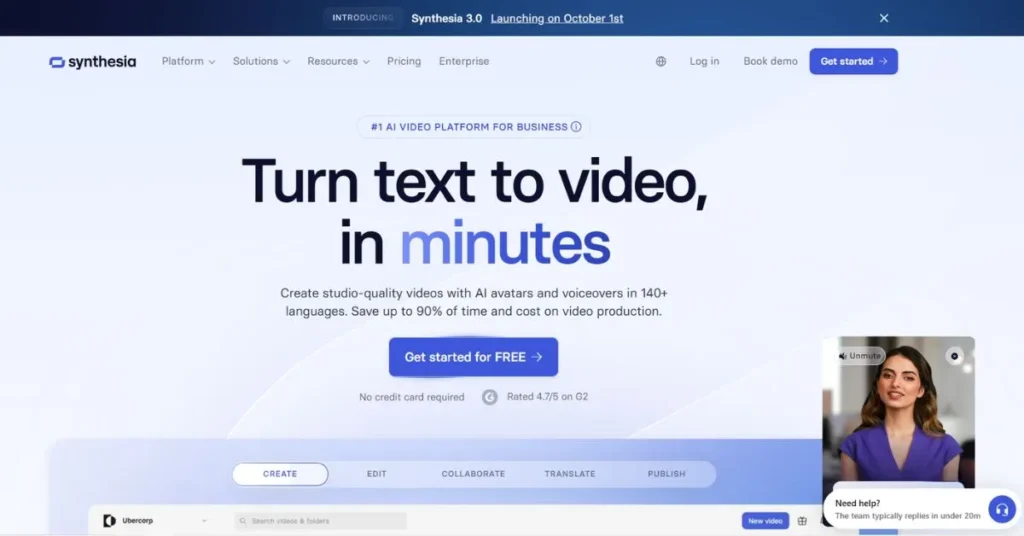
Synthesia is an AI tool that turns written scripts, slides, or web content into talking-head videos. It uses digital avatars and natural-sounding voices to present your message without cameras or actors. The platform supports many languages and lets you add your logo, colors, and fonts for brand consistency. It’s built for teams that need fast, repeatable videos for training, marketing, and internal communication.
Pros of Synthesia
Synthesia helps you make talking-head videos fast and cheaply, without needing a camera, actors, or a studio. It also makes it easy to make the same video in many languages so more people can watch and understand it.
- Easy to use: The editor works like making slides, so anyone can create videos fast without special skills.
- Fast production: Short videos that once took days can be done in less than an hour, saving a lot of time.
- Many languages: It supports lots of languages and accents, so you can share the same message with people around the world.
- Brand consistency: Brand Kits keep your logo, colors, and fonts the same in every video so they all look like they belong to your company.
- Templates: Ready-made templates help you make nice-looking videos quickly without starting from scratch.
- Bulk personalization: You can use a spreadsheet to make many custom videos at once, great for sales or hiring messages.
- PowerPoint import: Turn your slides into a narrated video without redoing the whole presentation.
- Team editing: Real-time comments and version history make it easy for teams to work together and approve videos.
Cons of Synthesia
Synthesia makes videos fast, but sometimes they feel a little cold and not natural for emotional or creative stories. Also, the way they charge for video minutes can be a problem if you need to make a lot of videos.
- Limited emotional range: The avatars don’t show real feelings well, so they can look stiff in sad or exciting videos.
- Price limits: Plans give you a set number of video minutes each year, and unused minutes don’t carry over, so you might pay more if you need extra time.
- Restricted movement: Most avatars are shown from the chest up, so they can’t do full-body demonstrations or show hands clearly.
- Pronunciation and nuance: Some names or words might sound wrong in certain languages, so you should test and fix the script before making the final video.
Synthesia Pricing Plan
Basic — Free No card needed.
1 editor, 9 avatars, 360 credits/month (about 3 minutes video/month). Good to try the tool; videos have a Synthesia logo.
Starter — $18/month (billed yearly)
Removes the logo, lets you download videos, adds AI Assistant and dubbing, 1 editor + 3 guests, 125+ avatars, ~120 minutes/year. Good for occasional creators.
Creator — $64/month (billed yearly)
Adds branded pages, API access, multiple avatars per scene, 1 editor + 5 guests, 180+ avatars, ~360 minutes/year. Best for regular creators.
Enterprise — Custom
Custom pricing, unlimited minutes, 1-click translations, SSO, team tools, dedicated support. For large teams and global needs.
What Users Say?
People say Synthesia is easy to use and helps them make videos much faster. Many like that you don’t need a camera, actors, or a studio. Users also praise the many avatars, clear voices, and the ability to make videos in lots of languages. Teams say it saves time and money for training, onboarding, and product demos.
On the downside, some people think the avatars feel a bit robotic and don’t show real emotion, so they don’t work well for emotional or creative videos. A few users notice strange pronunciations in some languages and need to fix the script. Some also find the minute-based pricing limiting if they make many videos, and occasional bugs can slow work down.
Who’s It For?
Synthesia is best for people and teams who need simple, clear videos without filming. This includes HR teams making onboarding or safety lessons, product teams making demos, customer support teams making how-to guides, and marketing teams making short explainers. Small businesses and solo creators without video gear will find it helpful too.
It is not ideal for filmmakers or creative teams who need real emotional acting, full-body demos, or cinematic shots. If your video needs real human warmth or complex physical actions, using real people and a normal video shoot is a better choice.
4. Runway – Create Cinematic Videos Fast with AI
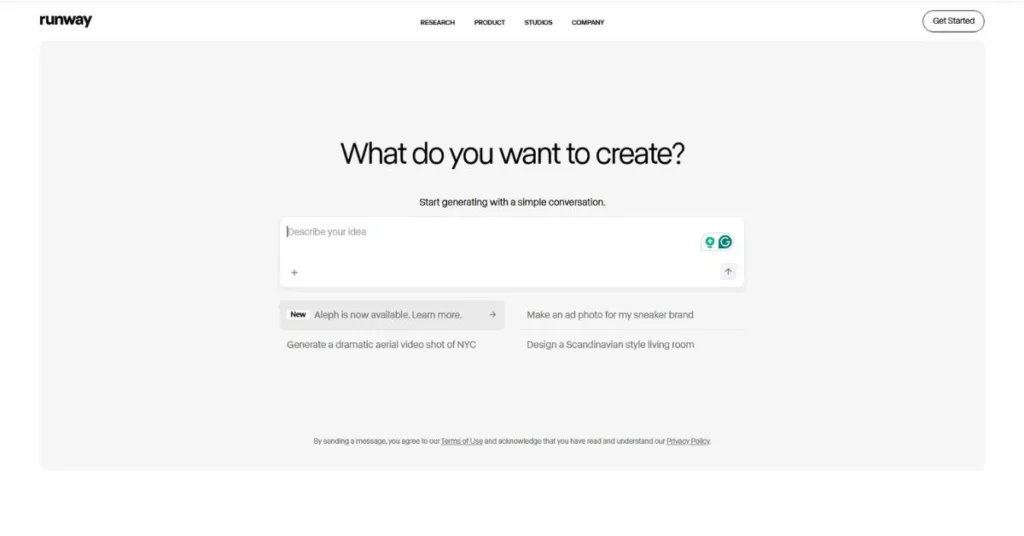
Runway is a web-based AI tool that helps people make and edit videos, images, and audio using smart machine learning models. It turns simple text or pictures into short video clips and offers tools like background removal, motion brush, and lip sync. Creators can use Runway to speed up editing, test ideas fast, and add effects without needing big teams or fancy gear. It works online, so you need an internet connection to use it.
Pros of Runway
Runway helps creators make videos, pictures, and sound faster, so they can spend more time on ideas and less on hard tech work. Its tools are strong but easy enough that people with different skills can use them.
- Fast Video Generation: It turns words or pictures into short videos in seconds, so you can try ideas quickly and keep making content.
- Easy Editing Tools: Tools like removing backgrounds, fixing parts of a picture, and painting motion make hard edits simple and save a lot of time.
- Multiple AI Models: Gen-1, Gen-2, and Gen-3 Alpha/Turbo give different styles and control for how things look and move.
- Audio and Lip Sync: Built-in text-to-speech and custom voices let you add voiceovers and match mouths without other apps.
- Real-Time Collaboration: Shared workspaces and live editing let teams work together easily from different places.
- 3D Capture and Textures: Upload videos from different angles to make 3D assets and textures for 3D programs.
- High-Quality Output Options: Paid plans let you export higher-resolution videos like QHD and 4K for cleaner final results.
- Time-Saving Automation: Auto tools like subtitles, smooth slow motion, and green screen speed up editing.
- Strong Security: SOC 2 compliance, encryption, and role controls help keep your projects safe and private.
Cons of Runway
Runway has strong tools, but there are some limits you should know before using it. The best features usually cost money, and some advanced tools take time to learn.
- Pricing Can Be High: The free plan is small, and to get better exports and more credits, you must pay. This can get expensive if you make a lot of videos or need high-resolution files.
- Learning Curve for Advanced Tools: Easy features are simple, but getting great results with text-to-video and fine sliders needs practice. New users might need time or help to learn.
- Inconsistent Image Accuracy: Sometimes, still images have little mistakes or odd details that must be fixed. For big or close-up projects, you may need to clean images in another editor.
- Credit System Complexity: Monthly credits can be confusing, and unused credits don’t carry over, so you must plan how you use them. This can push people to buy a more expensive plan.
Runway Pricing Plan
Free: $0
125 one-time credits, 5GB storage, basic features, watermarked low-res exports.
Standard: ~$12–$15/month
Monthly credits, no watermark, Gen-3 access, 100GB storage, better exports.
Pro: ~$28–$35/month
More credits, 500GB storage, custom voices, faster generation.
Unlimited: ~$76–$95/month
Unlimited video generation (may throttle), priority support, all Pro features.
Enterprise: Custom
Tailored plans with SSO, custom storage, advanced security, and dedicated support.
What Users Say?
People love Runway because it makes creating videos and special effects much faster and easier. Many users say they can convert sound or images into smaller clips, remove backgrounds, and fix footage without the need for a large team. Teams also like that everyone can work together online and share projects. Some users say that the audio features and lip-sync work well for quick voiceovers.
On the downside, people notice that the best features often cost money, so heavy users may have to spend a lot of money. Sometimes, there are small mistakes in still images that need to be fixed manually. Some users find it difficult to write advanced settings and good prompts at first. Others complain that you need a stable internet connection and that the site can become slow if many people use it.
Who’s It For?
Runway is best for people or teams who create a lot of videos and want to work quickly. Filmmakers and video editors who need quick concept clips, simple visual effects, or background changes will find it useful. Social media creators and marketers who post a lot of short videos will love the fast tools and automated features. Small studios, agencies, and remote teams can benefit from a shared workspace.
Runway is not ideal for people who have to work offline, those with very low budgets who will be creating a lot of content, or those who only care about the best still-image quality. If you want to try out ideas quickly, add AI effects, or edit quickly without a large studio, Runway is a good choice.
5. invideo AI – Quickly Turn Text Into Video.
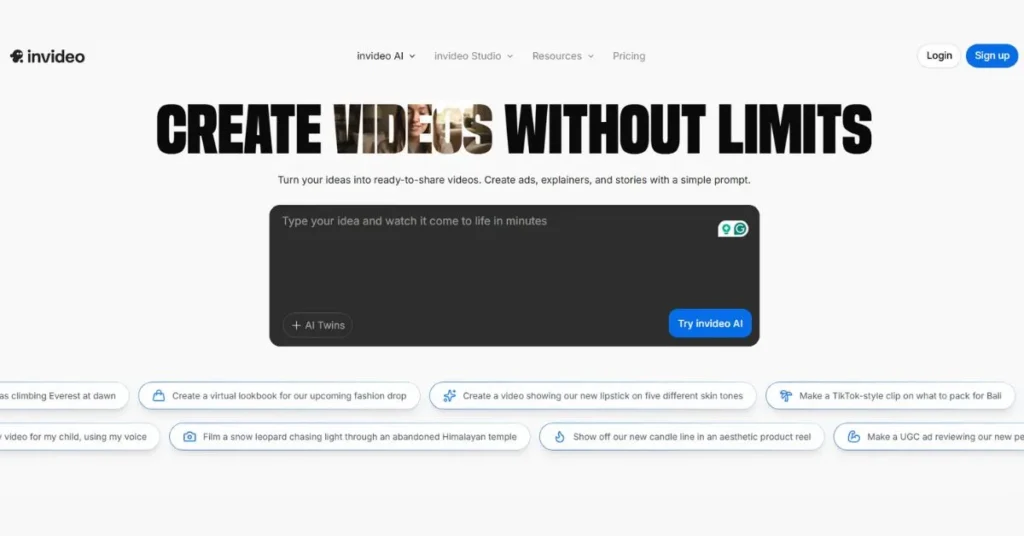
InVideo AI is a web-based tool that turns text prompts into ready-to-use videos. It uses artificial intelligence to pick scenes, add music, and create voiceovers so you don’t have to. The platform offers thousands of templates and a big stock library to speed up creation. It’s made to help creators, marketers, and small businesses make polished videos fast without learning complex editing.
Pros of invideo AI
invideo AI saves a lot of time and makes making videos easy for people who don’t know how to edit. It turns your script or idea into a draft video so you can focus on the message, not on learning hard software.
- Fast Text-to-Video Conversion: Paste a script or article, and the AI splits it into scenes, picks matching clips, and makes a draft so you don’t spend hours planning the video.
- Huge Template Library: There are thousands of ready-made templates for social posts, promos, and presentations, so you can start fast and finish sooner.
- Large Stock Media Access: You get millions of free videos, photos, and music, so you don’t usually need to buy extra stuff.
- Natural-Sounding AI Voiceovers: The built-in voices and simple voice cloning sound human, so you don’t need to hire someone to record.
- Easy Multi-Platform Resizing: Change the video size for YouTube, Instagram, or TikTok, and the editor moves things for you automatically.
- Brand Kit Support: Save your logos, colors, and fonts and apply them to new videos so everything looks the same.
- Simple, Beginner-Friendly Interface: The dashboard and drag-and-drop tools are clear, so new users can make good videos quickly.
- Useful Collaboration Tools: Shared folders and timeline comments help small teams give feedback and approve videos without confusing emails.
Cons of invideo AI
invideo AI is great for making videos fast, but it has some real downsides you should know about. If you want full creative control or movie-level effects, this tool might feel limiting.
- Not for Advanced Editing: You can’t edit frame by frame or do deep color fixes, so professional editors will miss important tools.
- AI Picks Can Be Off: For very specific or technical topics, the AI sometimes chooses clips that don’t fit, so you’ll have to change them yourself.
- Performance Drops on Large Projects: Big projects with many scenes can make the editor slow or lag, especially on older computers or browsers other than Chrome.
- Free Plan Limits and Watermarks: The free plan adds watermarks and limits how many videos you can export, so you’ll need to pay to publish clean videos.
- Templates Can Look Similar: Lots of people use the same templates, so videos can end up looking alike unless you spend time customizing them.
invideo AI Pricing
Free: $0
10 AI mins/week, 4 watermarked exports/week, 10 GB storage.
Plus: $35/month or ~$28/month billed yearly
50 AI mins/month, 100 GB storage, 2 voice clones, 95 iStock credits, unlimited exports.
Max: $60/month or ~$48/month billed yearly
200 AI mins/month, 400 GB storage, 5 voice clones, 320 iStock credits, unlimited exports.
Generative: $120/month or ~$96/month billed yearly
Big generative credits, 300s generative video, 8 express clones, 400 GB storage, unlimited exports.
Team: $999/month
1000 credits, 2000 AI mins, 4 TB storage, enterprise features.
Enterprise: Custom
Contact sales for pricing and options.
What Users Say?
People say InVideo AI is easy to use and has lots of templates and stock media. Many users like the AI voiceover and say they can publish videos much faster. Common complaints are that it can be slow on very large projects, the AI sometimes chooses clips that don’t fit, and the free plan adds watermarks and limits exports. Some advanced users also say that it lacks fine-grained editing tools, so they use other editors when they need detailed control.
Who’s It For?
InVideo AI works best for content creators, social media managers, small business owners, and teachers who need regular, on-brand videos, without having to learn difficult editing software. This is great for those who want speed and consistent results. Such as marketers creating ads, bloggers converting articles into videos, and teachers creating lesson clips. It’s not the best choice for professional filmmakers or studios that need detailed motion effects, deep color work, or complete creative control.